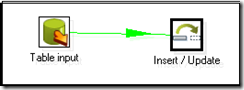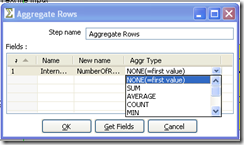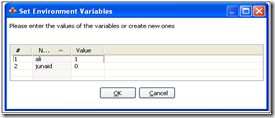Labels
- AVG() Function (1)
- Aggregate Functions (1)
- Candidate Key (1)
- Composite and Compound Keys (1)
- EXISTS (1)
- FIRST() Function (1)
- Group By Statement (1)
- Having Clause (1)
- INSERT (1)
- LIKE (1)
- SELECT AS CLAUSE (1)
- SQL Distinct Unique Records (1)
- SQL IN (1)
- SQL Joins (1)
- SQL Last() Function (1)
- SQL NULL Conditional (1)
- SQL Not Exists (1)
- SQLComparison Operators (1)
- Sql Max() Function (1)
- Sql Min() Function (1)
- Sql SUM() Function (1)
- WHERE (1)
Blog Archive
-
▼
2010
(73)
-
▼
May
(40)
- Generate Mapping against target Step
- Pentaho Spoon Installation
- Group by SQL Query
- How to Insert Extracted Values in Pentaho Spoon
- Loading XML Data Using Pentaho ETL Tool
- SQL Query For Monthly Calculation
- Concatenation in Pentaho Kettle
- How to Split a String in pentaho Kettle
- Date to String Conversion in Pentaho Kettle
- How to get Distinct Count in Pentaho
- How to Write ETL Script in Pentaho
- Check Table Column Existence in Pentaho
- Performing Calculations in Pentaho Spoon
- Aggregate Functions in Pentaho Spoon
- What is Checksum in Pentaho Spoon
- Hex to integer Conversion in Kettle
- How to Set Environment Variables in Kettle
- What is Get Variable in Pentaho Kettle
- What is Set Variable in Pentaho Kettle
- Storing Transformations and Jobs in local Files Sy...
- What is Pentaho
- ETL Scripting with Open Source ETL Tools
- SELECT AS CLAUSE
- Calculations in SQL Query
- SQL Distinct Unique Records
- SQL IN, NOT IN and NOT BETWEEN Clauses
- SQL Between Clause
- SQL Multiple Conditional Queries
- SQL NULL Conditional Queries
- SQL Comparison Operators
- Candidate Key
- Super Key
- Composite & Compound keys
- Foreign key
- Alternate or Secondary Key
- Surrogate Key
- Unique key
- Primary Key
- Database Keys
- What Nomalization is?
-
▼
May
(40)
Tuesday, May 25, 2010
Generate Mapping against target Step
 at
11:20 AM
Posted by
M.Junaid Khan
at
11:20 AM
Posted by
M.Junaid Khan
 0
comments
0
comments
Pentaho Spoon Installation
 at
10:58 AM
Posted by
M.Junaid Khan
at
10:58 AM
Posted by
M.Junaid Khan
 1 comments
1 comments
chmod +x *.sh
Spoon.bat: launch Spoon on the Windows platform.
sh spoon.sh: launch Spoon on a Unixlike
platform: Linux, Apple OSX, Solaris, ...
If you want to make a shortcut under the Windows platform an icon is provided: “spoon.ico” to set the correct icon. Simply point the shortcut to the Spoon.bat file.
Supported platforms
- The Spoon GUI is supported on the following platforms:
- Microsoft Windows: all platforms since Windows 95, including Vista
- Linux GTK: on i386 and x86_64 processors
- Apple's OSX: works both on PowerPC and Intel machines
- Solaris: using a Motif interface (GTK optional)
- AIX: using a Motif interface
- HPUX:
Friday, May 21, 2010
Group by SQL Query
 at
9:36 AM
Posted by
M.Junaid Khan
at
9:36 AM
Posted by
M.Junaid Khan
 0
comments
0
comments
Select c.country_name, count(s.id) from tbl_sales s inner join tbl_country c on s.country_id=c.country_id where s.saels_date between '2010-05-01 00:00:00' and '2010-05-31 23:59:59' group by c.coutnry_name
Sunday, May 16, 2010
How to Insert Extracted Values in Pentaho Spoon
 at
11:47 AM
Posted by
M.Junaid Khan
at
11:47 AM
Posted by
M.Junaid Khan
 0
comments
0
comments
To insert the extracted records from the transactional source database into the destination or data warehouse following is simple way to do it.
Open the Pentaho Spoon go to file menu and open new Transformation.
in the design mode drill down the Input Folder and drag & drop the Table Input Step, double click the Table Input and set the source database (How to Set Connection Parameters in Pentaho Spoon)connection parameters this will extract all required fields
Again go to the design mode and this time drag & drop the INERT / UPDATE Step lying under the OUT PUT Folder now hold the Shift key and place your mouse icon over the TABLE INPUT and drag upto the INERT / UPDATE Step this will generate a Green color Arrow called a hope with its tail at the TABLE INPUT and head towards INERT / UPDATE Step.
You can enable, disable or even delete the hope by placing your mouse over it and with right click. now double click the INERT / UPDATE Step 
and set target Database Connection by clicking the New Button for the connection and Edit if you have it already.
For the first grid Click the Get Fields Button this will fill grid with all values you have queried in the previous Table Input Step here in this grid keep only those fields on the basis of which you will insert record.
Loading XML Data Using Pentaho ETL Tool
 at
6:47 AM
Posted by
M.Junaid Khan
at
6:47 AM
Posted by
M.Junaid Khan
 0
comments
0
comments
Go to the design mode, drill down the input folder and drag & drop the XML Input Step.

Below this Grid there is a Show File(s) options that allow you to view your complete files addresses.
Nnow go to the next tab of Fields followed by Content tab.
To view all these contents of your XML file you can use the XML OUTPUT Step available under the Out put folder.
SQL Query For Monthly Calculation
 at
6:29 AM
Posted by
M.Junaid Khan
at
6:29 AM
Posted by
M.Junaid Khan
 0
comments
0
comments
Saturday, May 15, 2010
Concatenation in Pentaho Kettle
 at
11:19 PM
Posted by
M.Junaid Khan
at
11:19 PM
Posted by
M.Junaid Khan
 0
comments
0
comments

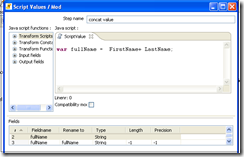
How to Split a String in pentaho Kettle
 at
10:54 PM
Posted by
M.Junaid Khan
at
10:54 PM
Posted by
M.Junaid Khan
 0
comments
0
comments
var ID = employee [0];
var Name= employee [1];
var Address = employee [2];

Thursday, May 13, 2010
Date to String Conversion in Pentaho Kettle
 at
9:04 AM
Posted by
M.Junaid Khan
at
9:04 AM
Posted by
M.Junaid Khan
 0
comments
0
comments
How to get Distinct Count in Pentaho
 at
8:35 AM
Posted by
M.Junaid Khan
at
8:35 AM
Posted by
M.Junaid Khan
 0
comments
0
comments
How to Write ETL Script in Pentaho
 at
8:12 AM
Posted by
M.Junaid Khan
at
8:12 AM
Posted by
M.Junaid Khan
 0
comments
0
comments
 name the connection, if working on the local system name local host else IP
name the connection, if working on the local system name local host else IPWednesday, May 12, 2010
Check Table Column Existence in Pentaho
 at
8:52 AM
Posted by
M.Junaid Khan
at
8:52 AM
Posted by
M.Junaid Khan
 0
comments
0
comments

- Drag & Drop the above icon.
- Double click the step and name it , defined the connection for MYSQL or SQL SERVER etc.
- Table Name: The name of the column to whom the column belongs.
- Table name in Field: Enabled it if you want to read the name of the table from the input field.
- Tablename Field:Set fields here that have parameters and its type
- Columnname Field:Set the name of the column field reading from the input field.
- Result fieldname:Resulting Boolean flag that shows weather it exist or not.
Performing Calculations in Pentaho Spoon
 at
8:21 AM
Posted by
M.Junaid Khan
at
8:21 AM
Posted by
M.Junaid Khan
 0
comments
0
comments
- Go to Transformation in the design mode
- Drill Down the Transformation folder and drag & drop the Calculator
-
- Double Click the Calculator Step a pop window same as below will appear
- In the New Field column name your new Field
- Select the type of calculation from the list box on the fields you want to perform calculations.
- Field A, Field B and Field C combos are available to select your fields that are need to be performed calculations
- Select the value type from the combo box and set decimal precision.
Aggregate Functions in Pentaho Spoon
 at
7:57 AM
Posted by
M.Junaid Khan
at
7:57 AM
Posted by
M.Junaid Khan
 0
comments
0
comments
-
Drill Down the Input in the design mode and select Text Input File -
-
Double Click the Text File Input in the File tab and brows your file add it to the selected path -
In the Content tab select File Type -
Go to Fields tab and click the Get Fields , it will extract all the fields along with data their data types, reading each coma separated field -
Go to the design mode again find Deprecated the 3rd last folder drill down it and drag & drop the Aggregate Rows Step as the same icon mentioned below. -
-
Double click the Aggregate Rows a pop window will open click Get Fields it will extract all the fields as it has read from the Text Input File, set the name for each field in the New Name column and finally select the aggregate function from the combo box.
What is Checksum in Pentaho Spoon
 at
7:23 AM
Posted by
M.Junaid Khan
at
7:23 AM
Posted by
M.Junaid Khan
 0
comments
0
comments
- Go to Design
- Drill Down Transformation
-
Drag & Drop Add a Checksum -
-
Name the Step -
Define the Checksum Algorithm most used Algorithm for Checksum is MD-5 -
Click the Get Fields Button, this will extract and show all the fields coming from the previous step at which your going to apply checksum might be extracting using Input Step from the database table or Stored Procedure
Tuesday, May 11, 2010
Hex to integer Conversion in Kettle
 at
12:10 PM
Posted by
M.Junaid Khan
at
12:10 PM
Posted by
M.Junaid Khan
 0
comments
0
comments
Drill Down the Scripting step.
Drag and drop the Modified Java Script Value.
var nummerke = Packages.java.lang.Integer.valueOf(Hex.getString(), 16).intValue();
How to Set Environment Variables in Kettle
 at
9:05 AM
Posted by
M.Junaid Khan
at
9:05 AM
Posted by
M.Junaid Khan
 0
comments
0
comments
Monday, May 10, 2010
What is Get Variable in Pentaho Kettle
 at
12:16 PM
Posted by
M.Junaid Khan
at
12:16 PM
Posted by
M.Junaid Khan
 0
comments
0
comments
- Go to the Job Folder drag & drop a Get Variable Step
- Nam the value of accessing variable that you can use in other steps
- in the second column give the same name of the required variable as you have declared it in Set Variable Step in below format
- ${variable} or %%variable%%
What is Set Variable in Pentaho Kettle
 at
11:56 AM
Posted by
M.Junaid Khan
at
11:56 AM
Posted by
M.Junaid Khan
 0
comments
0
comments


Sunday, May 9, 2010
Storing Transformations and Jobs in local Files System
 at
5:48 AM
Posted by
M.Junaid Khan
at
5:48 AM
Posted by
M.Junaid Khan
 0
comments
0
comments
What is Pentaho
 at
5:33 AM
Posted by
M.Junaid Khan
at
5:33 AM
Posted by
M.Junaid Khan
 0
comments
0
comments
sources.Kitchen is a program that can execute jobs designed by Spoon in XML or in a database repository. Usually
Transformations and Jobs can describe themselves using an XML file or can be put in a Kettle database
repository. This information can then be read by Pan or Kitchen to execute the described steps in the
transformation or run the job.
ETL Scripting with Open Source ETL Tools
 at
2:55 AM
Posted by
M.Junaid Khan
at
2:55 AM
Posted by
M.Junaid Khan
 2
comments
2
comments
- Functional layer: Core functional ETL processing (extract, transform, and load).
- Operational management layer: Job-stream definition and management, parameters, scheduling, monitoring, communication and alerting.
- Audit, balance and control (ABC) layer: Job-execution statistics, balancing and controls, rejects- and error-handling, codes management.
- Utility layer: Common components supporting all other layers.
- Apatar
- CloverETL
- Flat File Checker
- Jitterbit 2.0
- Pentaho Data Integration (now[update] included in OpenOffice Base)
- RapidMiner
- Scriptella
- Talend Open Studio
Saturday, May 8, 2010
SELECT AS CLAUSE
 at
10:58 PM
Posted by
M.Junaid Khan
at
10:58 PM
Posted by
M.Junaid Khan
 0
comments
0
comments
In SQL Query you can define column heading jus write heading near to field name with out any space but if you want to make space in column heading then use AS clause like wise
Column Heading with out AS Clause
SELECT LASTNAME, SALARY TotalSalary
FROM EMP
WHERE WORKDEPT = 'C01'
ORDER BY 2 DESC
Column Heading with space
SELECT LASTNAME, SALARY + BONUS + COMM AS TOTAL EANINGS
FROM EMP
WHERE WORKDEPT = 'C01'
ORDER BY TOTAL_EANINGS DESC
Calculations in SQL Query
 at
10:47 PM
Posted by
M.Junaid Khan
at
10:47 PM
Posted by
M.Junaid Khan
 0
comments
0
comments
SELECT LASTNAME, SALARY + BONUS + COMM
FROM EMP
WHERE JOB = 'FIELDREP'
Which operators have total earnings less then $20,000?
SELECT LASTNAME, SALARY + BONUS + COMM
FROM EMP
WHERE JOB = 'OPERATOR'
AND SALARY + BONUS + COMM < 20000
SQL Distinct Unique Records
 at
10:31 PM
Posted by
M.Junaid Khan
at
10:31 PM
Posted by
M.Junaid Khan
 0
comments
0
comments
The Below Query will select all rows this will also include repetative or redundent rows i..e un necessary or duplicated rows i.e. UNIQUE Records
SELECT WORKDEPT
FROM EMP
Distinct rows:
This is will extract all the rows but will remove the duplicated rows
1.SELECT DISTINCT WORKDEPT
FROM EMP
2.SELECT DISTINCT WORKDEPT, JOB
FROM EMP
Distinct Count
One person can send many feedack / comments against this post so count the unique no of person who posted their comments
SELECT POSTED_BY,COUNT(DISTINCT COMMENTS)
FROM FEEDBACK
GROUP BY POSTED_BY
SQL IN, NOT IN and NOT BETWEEN Clauses
 at
10:25 PM
Posted by
M.Junaid Khan
at
10:25 PM
Posted by
M.Junaid Khan
 0
comments
0
comments
1. SELECT EMPNO, LASTNAME, SALARY
FROM EMP
WHERE WORKDEPT IN ('D11', 'D21', 'E11')
2.SELECT *
FRROM EMPLOYEE
WHERE COUNTRY IN ('PAKISTAN','UK','US','AUTRALIA' )
NOT INTo select employees that has not been hired in the month of MAY 2010
SELECT *
FROM EMPLOYEE
WHERE HIRE_DATE NOT BETWENN '2010-05-01 00:00:00' AND '2010-05-31 23:59:59'
2.SELECT *
FRROM EMPLOYEE
WHERE COUNTRY NOT IN ('PAKISTAN','UK','US','AUTRALIA' )
NOT BETWEEN
SQL Between Clause
 at
10:08 PM
Posted by
M.Junaid Khan
at
10:08 PM
Posted by
M.Junaid Khan
 0
comments
0
comments
Example
Select c.customer_name,i.invoice_no,i.invoice_Date
from sales s
inner join customer c on s.customer_id=c.customer_id
where s.sales_date between '2010-05-01 00:00:00' and '2010-05-31 23:59:59'
SQL Multiple Conditional Queries
 at
10:03 PM
Posted by
M.Junaid Khan
at
10:03 PM
Posted by
M.Junaid Khan
 0
comments
0
comments
Exampes
1.SELECT LASTNAME, SALARY
FROM EMP
WHERE SALARY > 22000
AND JOB = 'DESIGNER'
AND SEX = 'F'
Who makes more than $40,000 or is a manager?
2.SELECT LASTNAME, FIRSTNAME, SALARY, JOB
FROM EMP
WHERE SALARY > 40000 OR
JOB = 'MANAGER'
3.Which Filed Rep makes more than $2,000 in commissions or who has an education lever higher then 18?
SELECT LASTNAME, JOB, COMM
FROM EMP
WHERE (COMM > 2000 AND JOB = 'FIELDREP')
OR EDLEVEL > 16
4.SELECT LASTNAME, JOB, COMM
FROM EMP
WHERE COMM > 2000 AND (JOB = 'FIELDREP'
OR EDLEVEL > 16)
SQL NULL Conditional Queries
 at
9:58 PM
Posted by
M.Junaid Khan
at
9:58 PM
Posted by
M.Junaid Khan
 0
comments
0
comments
Examples:
1. SELECT DEPTNO, DEPTNAME, MGRNO
FROM DEPT
WHERE MGRNO IS NULL
SQL Server
Select top ten emplyees who do not have any manager in SQLSERVER
select top ten emplyees who do not have any manager in mysql2. SELECT TOP 10 *
FRO M EMPLOYEE
WHERE MANGAER IS NOT NULL
MYSQL
Select top ten emplyees who do not have any manager in mysql
2. SELECT *
FROM EMPLOYEE
WHERE MANGAER IS NOT NULL
limit 10
SQL Comparison Operators
 at
9:45 PM
Posted by
M.Junaid Khan
at
9:45 PM
Posted by
M.Junaid Khan
 0
comments
0
comments
<> Not Equal
> Greater than
>= Greater than or equal
< Less than
<= Greater than or equal
Examples:
SELECT EMPNO, LASTNAME, SALARY
FROM EMP
WHERE SALARY >= 20000
SELECT LASTNAME, FIRSTNAME, JOB
FROM EMP
WHERE JOB <> 'DESIGNER'
Saturday, May 1, 2010
Candidate Key
 at
2:06 AM
Posted by
M.Junaid Khan
at
2:06 AM
Posted by
M.Junaid Khan
 0
comments
0
comments
1. the relation does not have two distinct tuples with the same values for these attributes (which means that the set of attributes is a superkey)
2.there is no proper subset of these attributes for which
(1) holds (which means that the set is minimal).
Since a relation contains no duplicate tuples, the set of all its attributes is a superkey if NULL values are not used. It follows that every relation will have at least one candidate key.
The candidate keys of a relation tell us all the possible ways we can identify its tuples. As such they are an important concept for the design database schema.
Super Key
 at
2:03 AM
Posted by
M.Junaid Khan
at
2:03 AM
Posted by
M.Junaid Khan
 1 comments
1 comments
Composite & Compound keys
 at
1:59 AM
Posted by
M.Junaid Khan
at
1:59 AM
Posted by
M.Junaid Khan
 0
comments
0
comments
Foreign key
 at
1:50 AM
Posted by
M.Junaid Khan
at
1:50 AM
Posted by
M.Junaid Khan
 0
comments
0
comments
Alternate or Secondary Key
 at
1:40 AM
Posted by
M.Junaid Khan
at
1:40 AM
Posted by
M.Junaid Khan
 0
comments
0
comments
Surrogate Key
 at
1:36 AM
Posted by
M.Junaid Khan
at
1:36 AM
Posted by
M.Junaid Khan
 0
comments
0
comments
This definition is based on that given by Hall, Owlett and Todd (1976). Here a surrogate represents an entity in the outside world. The surrogate is internally generated by the system but is nevertheless visible to the user or application.
Surrogate (2)
This definition is based on that given by Wieringa and De Jonge (1991). Here a surrogate represents an object in the database itself. The surrogate is internally generated by the system and is invisible to the user or application.