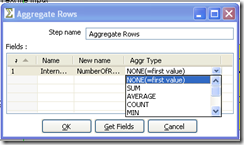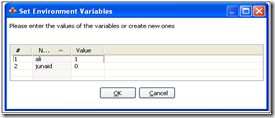In this posting i m going to exemplify for the beginners that how to write a simple script in the Pentaho Kettle Spoon let say extracting the data from the source or transactional database or from the one data source to destination or target or another database, here is the example steps.
Extract Customer information from Customer_database from MYSQL
Transform and Load The extracted data in SQL SERVER Customer_database Table
Open the Pentaho Spoon
Go to the file menu and select Transformation or press Ctr+N
Go to the design mode and select Table Input from the Input folder and the Table Output Steps from the Output folder respectively
Press Shift button and drag from Table input to Table Out Put called a hope having green color that showing all the values shifting to another step.
Extracting required fields from the source table representing here in this example as Table Input from MYSQL and loading all the fields in the destination database table representing here as Table output in SQLSERVER.
Double click the each step to set source and destination connections as shown below  name the connection, if working on the local system name local host else IP
name the connection, if working on the local system name local host else IP
select MYSQL from the connection type set ,user id and password followed by the database name and test the connection.
after defining the connection write the query in the SQL text area and double click the Table Output set the connection same as defined above here you also have to define the target table that will hold the extracted data as can view in the below image.